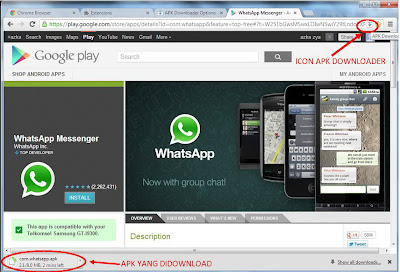For those looking to root their Blackview BV6000, the first step is to install TWRP custom recovery on the Blackview BV6000. The process contains quite a few steps, but most of them take just a few seconds.
If it looks daunting, don’t worry, take each step one by one and you’ll come through with a rooted Blackview BV6000 within just a few minutes.
1. Download
- MTK MediaTek auto preloader drivers pack – These are the drivers that will allow the MTK SP Flash Tool to communicate with your mobile. Try these drivers.
- Download latest SP Flash Tool For MT6755 – This is the tool that will be used to flash Blackview BV6000 with TWRP
- Blackview BV6000 TWRP Recovery - Blackview BV6000 Scatter File (20160608 MT6755_Android_scatter.txt) and Blackview BV6000 Super SU.zip (20160608).
NOTE: A scatter file is what tells SP Flash Tool where to flash various parts of the firmware on your phone’s EMMC.
This scatter came from 2016-06-16 Blackview BV6000 ROM. If you’re on a different ROM than 20160608, it’s extremely unlikely the recovery.img location will change, but there’s always a slim possibility of it.
If you’re at all in doubt, download the ROM that you’re currently on if you don’t already have it downloaded, and use the scatter from that.
2. Install MediaTek MT6755 preloader drivers
If you don’t already have MTK Preloader Drivers installed, we’ll go through that step now. NOTE: If you get an unsigned driver error and can’t continue with the driver install, then go to step #3.
- Open the MTK adb vcom auto install driver pack #1 in WinRAR / unZip
- No need to extract, double click DriverInstall.exe or installdrv64.exe for x64 bit Windows
- Allow any permission requests
- At the end you should see something like this
3. Install and run SP Flash Tool
- After downloading the latest SP Flash Tool, extract it to a directory where you’ll know where it’s at.
- Go to the extracted folder.
- Right-click ‘flash_tool.exe’ and ‘Run as administrator’
4. Load the Blackview BV6000 scatter
- If you haven’t already done so, extract the Blackview BV6000 Scatter File (20160608 MT6755_Android_scatter.txt) to a folder where you’ll know where it’s at.
- Select ‘scatter-loading’ from upper-right of SP Flash Tools.
- Navigate to the folder that you extracted the Blackview BV6000 TWRP pack to
- Select ‘MT6755_Android_scatter.txt’
- A checklist of different parts of the ROM should then show in the bottom portion of SP Flash Tools.
5. Select the Blackview BV6000 TWRP custom recovery
- If anything is selected besides ‘recovery.img’, deselect them all except ‘recovery.img’
- Double click the ‘recovery.img’ line in MTK SP Flash Tool (see video at 02:00)
- direct SP Flash Tool to the previously extracted Blackview BV6000 TWRP (‘recovery.img’ in the Blackview BV6000 TWRP pack)
6. Flash Blackview BV6000 TWRP
- Make sure the phone is disconnected from PC and that your phone is powered off.
- Make sure the box noted in the image above says ‘Download Only’
- Select ‘download’ from the top of SP Flash Tools.
- Connect USB cable to phone. Within a few seconds you should see a red bar come up. Wait a few more seconds and the flash should begin.
- It will all be over in just a few seconds, at which point you should see a dialog from SP Flash Tools telling you the flash is complete.

7. Boot into Blackview BV6000 TWRP recovery and root
- Disconnect your Blackview BV6000 from the PC.
- Hold VolumeUp+Power until you see the Blackview BV6000 logo show, then release Power, but continue holding VolumeUp until you see the Blackview BV6000 booted into TWRP.
- Flash / Install SuperSU.zip from the Blackview BV6000 Root pack.
Done! Good job. You now have TWRP and a rooted Blackview BV6000 MT6755 Android 7.0 Nougat.
If you have any issues, comments, successes or failures, or just want to say thanks, please comment in the comment section and let us know.